Configure and manage your API Keys
To interact with the Take Control API, you'll need to create a REST API key. This key acts as a secure identifier, allowing only authorized users to access and manage the various options provided by the API. By obtaining an API key, you can enable seamless and secure communication between your applications and our remote support tool. In this section, we will guide you through the detailed process of generating an API key, ensuring you can start integrating and automating your processes. Your API key is configured and managed in your Take Control dashboard.
Create an API Key
-
Navigate to the API Keys section of the Dashboard, go to Management > API Keys.
-
Click Create Key.
-
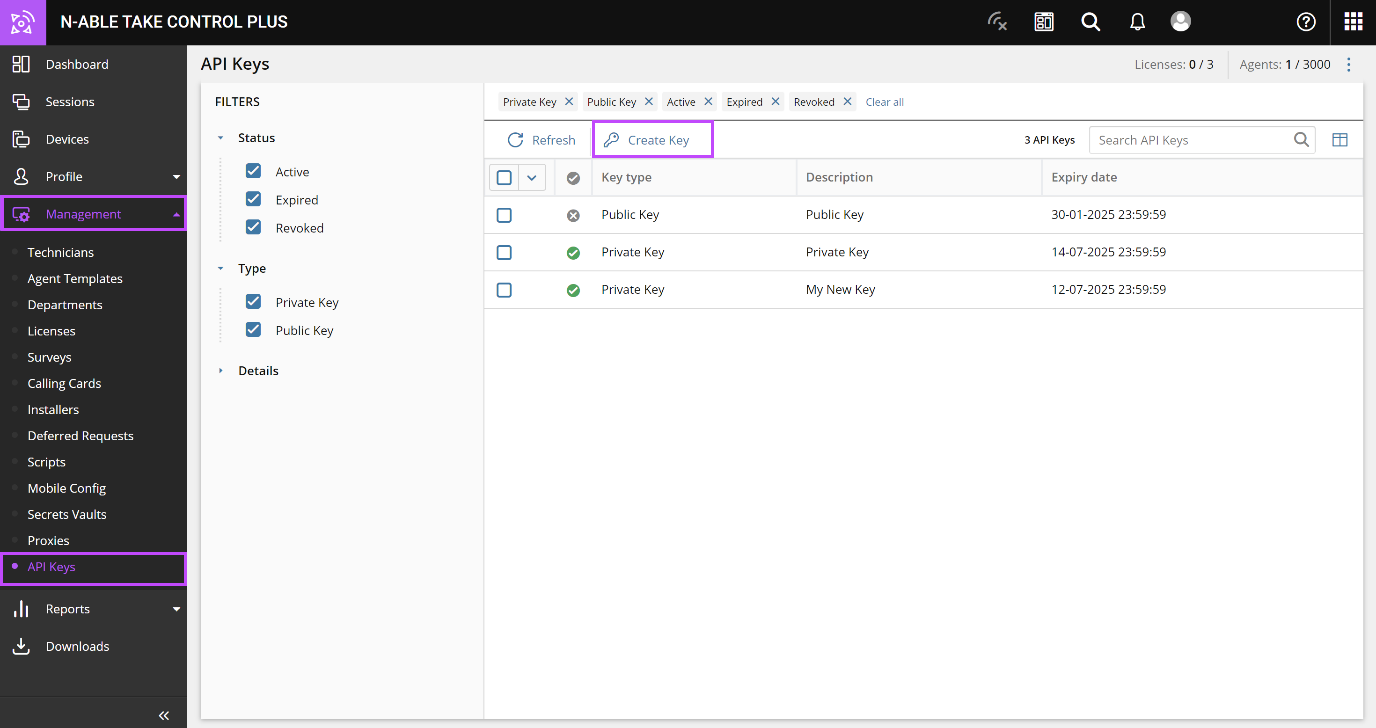
Populate the Create API Key dialog:
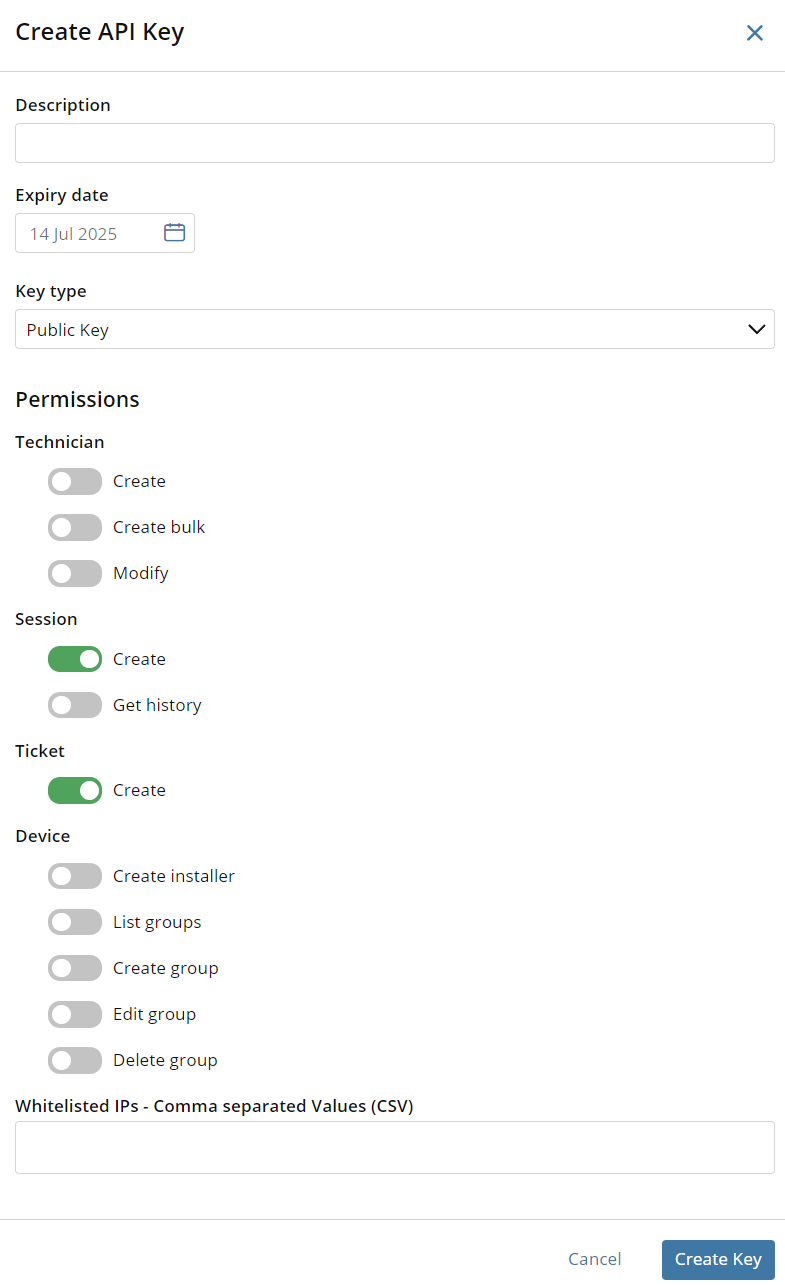
- Description: Enter a description that will help you identify the API key.
- Expiration date: Specify the date after which the key will no longer work.
API keys have a default expiration of one year, after which they become inactive. Technicians can re-activate and adjust the expiration date, as long as it does not exceed one year.
- Key type: Decide if this key will be public or private
- Permissions: Choose the API endpoints that the key is permitted to interact with.
- Whitelisted IPs: As a security precaution you can supply a list of IP addresses, separated by commas, that are authorized to use the API key.
- After you are satisfied with the API Key setup, click Create Key to add.
Once generated, securely store your API key. Ensure it is not shared publicly or exposed in your application code.
Manage your API Keys
- Review information on the API Keys associated with your account, in Management > API Keys.
- To narrow down the results displayed in the table:
- Filter the table with the left panel options.
- Use the search function to return specific entries. The search queries the key content, description, and allowed IP addresses (if configured).
- Check the box against a key to view the Main and Permissions informational panels, and quickly copy the API key to their clipboard. Selecting an API key displays the top menu options:
- Disable Key to deactivate.
- Edit Key to apply changes, including changing the expiration date up to a maximum of one year.
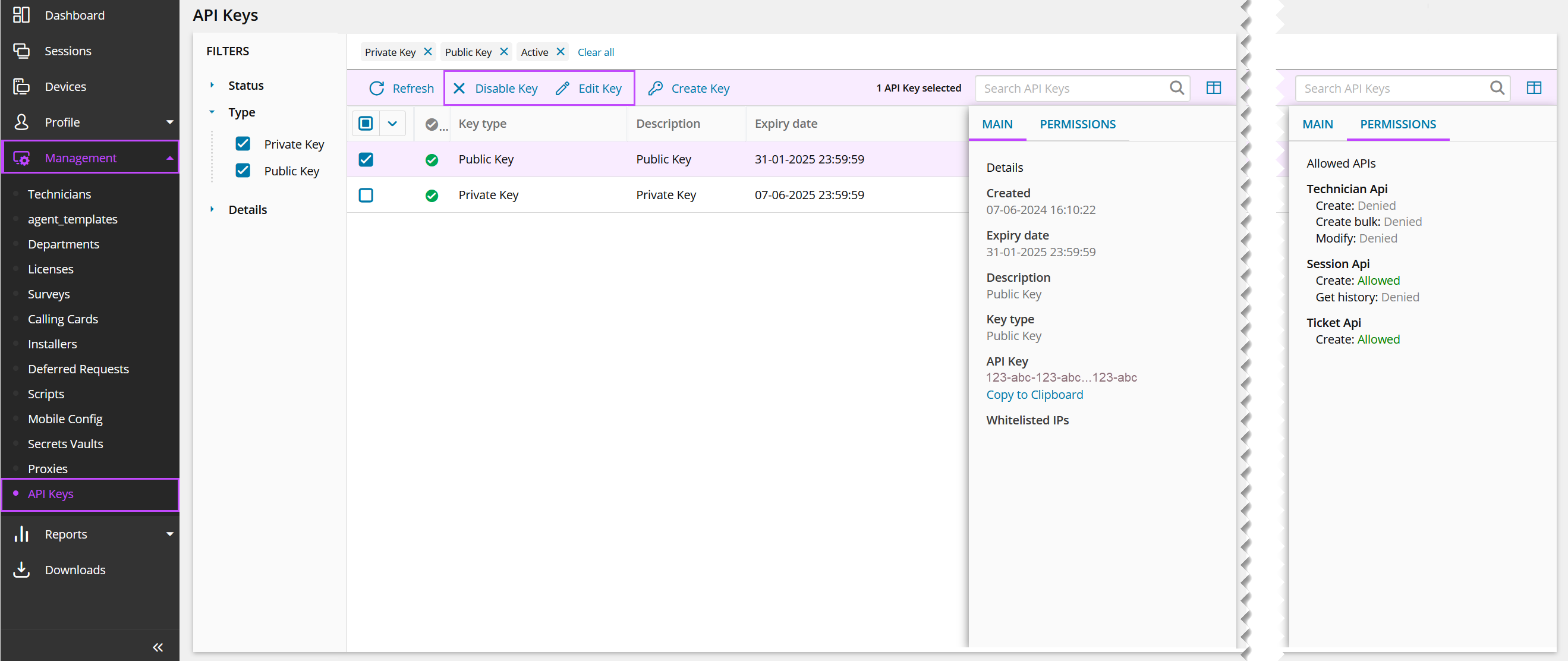
Updated 4 months ago
What’s Next